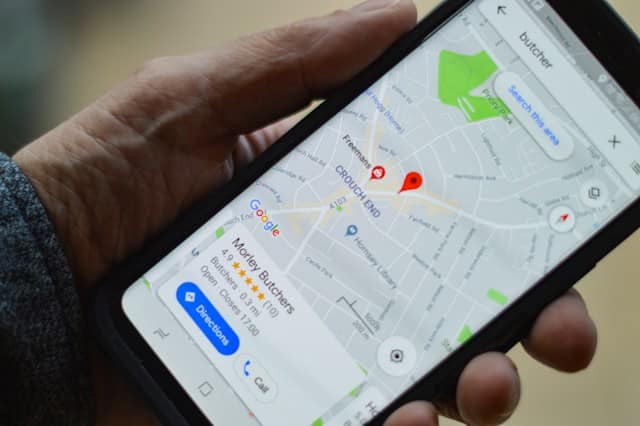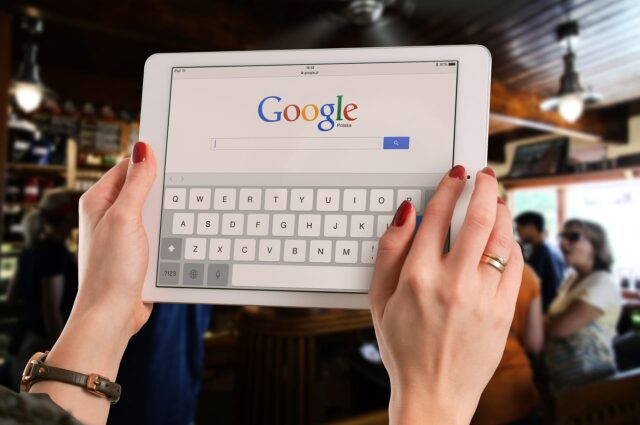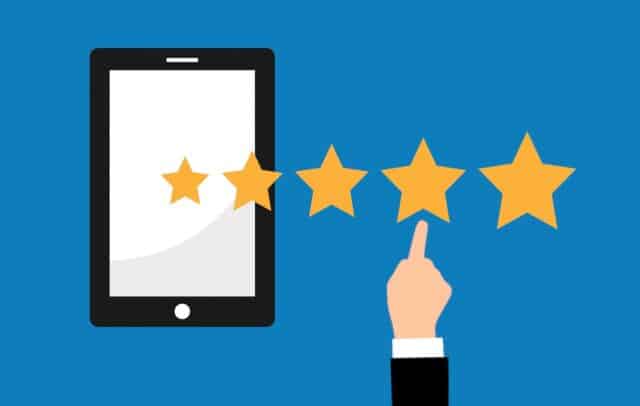How to Update Google My Business When You Move to a New Address
Whether you are the CEO of a large corporation or a small-business owner, Google My Business should form an integral part of your digital marketing strategy. Your listing on Google will connect you with potential customers locally and internationally, and it’s free.
Google My Business is more than just a listing; it is your complete business profile and a very effective marketing tool. You can post photos or offers and connect with your customers through calls, messaging, or reviews, and it lets you connect with them across Google Search and Google Maps.
Making changes to your Google My Business account is very important and a relatively straightforward process. Remember, if your contact information is incorrect, how will your customers find you?
We will show you how to update Google listings and edit businesses on Google, and share some top tips to get your customers’ attention.
How to list and claim your business on Google My Business
If you do not have a Google My Business listing, you will have to create a Google account by searching for your business on Google Maps.
If your business appears, no action is needed because your listing has already been created.
If your business does not appear, click “add a place,” fill in your information and click “submit.” Google will verify your new account by email, and you must then claim your account before you can update your Google listing.
How to change your address on Google My Business
The most important information on your Google My Business listing is your place of business. Your exact location is pinned to Google Maps, and that is how most of your customers will find you.
If the pin is in the incorrect place, it could negatively affect your business. So, if your business moves to a new location, you must act fast and update the address immediately by taking the following steps:
- Sign in to Google My Business.
- Open your location.
- From the menu, click on “Info.”
- Click on the address field “Location,” the icon that looks like a teardrop and indicates your business’s exact location on Google Maps.
- Enter your new address and click “Apply.”
If you can’t find your address on Google Maps, a red “Set Marker Location” button will appear over a map of your area. Click on “Set Marker Location,” then drag the pin On The Map Marketing to your exact business location and click “Apply.”
Remember, some changes to your Google My Business listing are automatic, while others can take up to 60 days, so you will need to plan ahead when you edit businesses on Google.
How to increase your reach on Google My Business
With so many businesses using Google listings as a marketing tool, it can be challenging to stand out from your competitors. Here are some tips to help you make the most of your listing on Google My Business.
Choose your Primary and Secondary Categories
The first step to increasing your reach is to select a correct primary category for your business and add any additional categories that apply. These categories briefly explain what type of business you have. Google will also open up specific attributes for certain business types, depending on the category you select.
Update your Attributes
Updating your attributes on Google My Business is very important, as it will distinguish you from your competitors and help customers choose you. The attributes appear below your business description and give customers a better idea of operating hours, payment options, specific offerings, and more.
Improve your SEO
Ensure all your business information on Google My Business is correct and up to date across the web. The right information will provide the most accurate and reliable search results and improve your Search Engine Optimization (SEO). This simply means more people will be able to find you when they’re looking for companies that provide the products or services you offer, which means more customers and more business.
Regularly Edit and Update your Information
As a business owner, you have to update your Google listings with your correct business information. Any changes should immediately show on your listing, and you can also run promotions and special offers on Google My Business to attract even more customers. By keeping your listing fresh, up-to-date, and dynamic, you will increase your reach and build brand awareness.

FAQ
I don’t have a website for my business. Can I use Google My Business instead?
It is always advisable to have a website for your business, but we know it is not always possible to have all the bells and whistles when starting a new business. The free listing on Google My Business is a good alternative if you do not have a website. Customers can still find you, contact you on multiple platforms, and see all your special offers, opening times, and payment methods. All this at your fingertips, and it is free.
Can I add owners & managers to share the responsibility for maintaining my Google My Business listing?
It’s easy to share the responsibility of keeping your Google My Business listing fresh and up to date. Simply add your managers or staff to the “Users” section on your account, and they will be able to update Google listings at any time and help you stay ahead of your competition.
Table of Contents
Related Articles
Dominate Your Market with Digital Marketing Services That Deliver
Talk to a certified professional today, and we will design a strategy specific to your case.