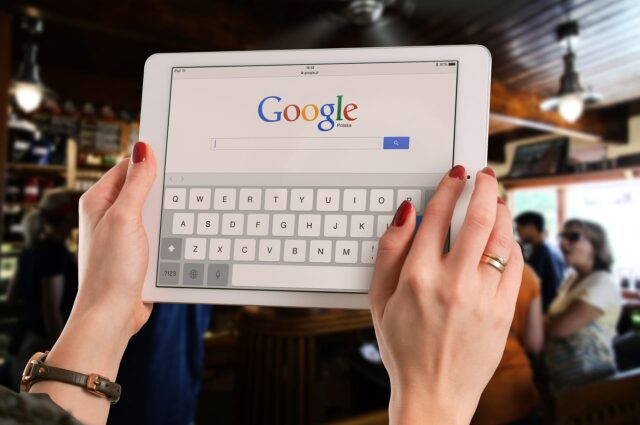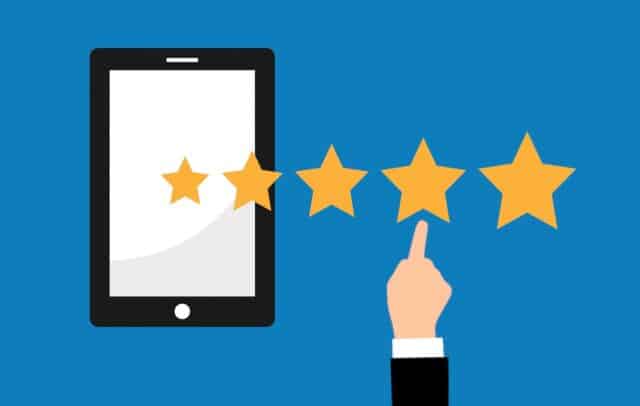15 Google My Business Optimization Tips For 2025
What is Google My Business?
Google My Business (now called Google Business Profile) is a free tool that allows business owners to manage their business listings as they appear on Google Maps. It initially shows their business name, address, phone number, and other business information people need to know to contact them.
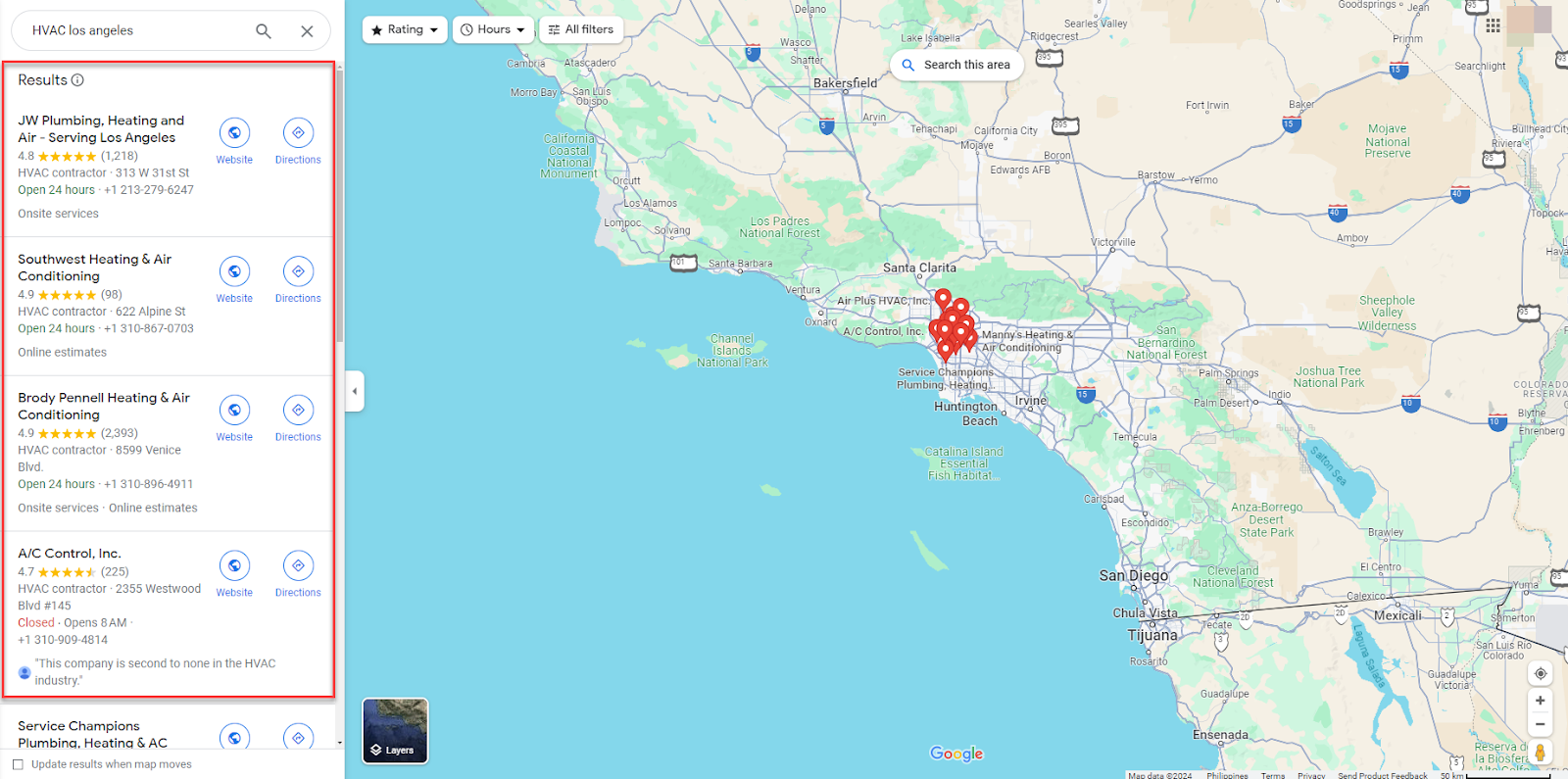
Clicking on any of the businesses from the results opens a sidebar on the right that shows more information about it, like popular times, questions and answers, photos and videos, and reviews.
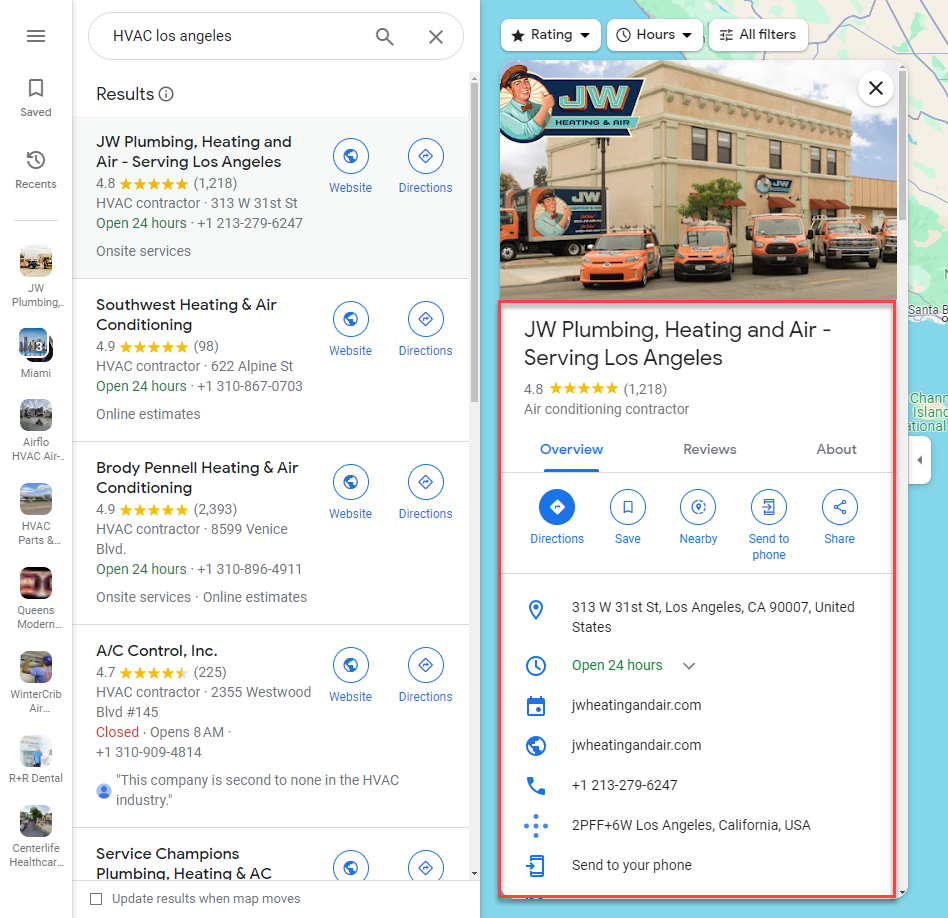
Google My Business (GMB) can also influence your business’s appearance on Google search. On search engine results pages (SERPs), there is a section just before organic search rankings called the local 3-pack that shows the top three local businesses and their locations on the map.
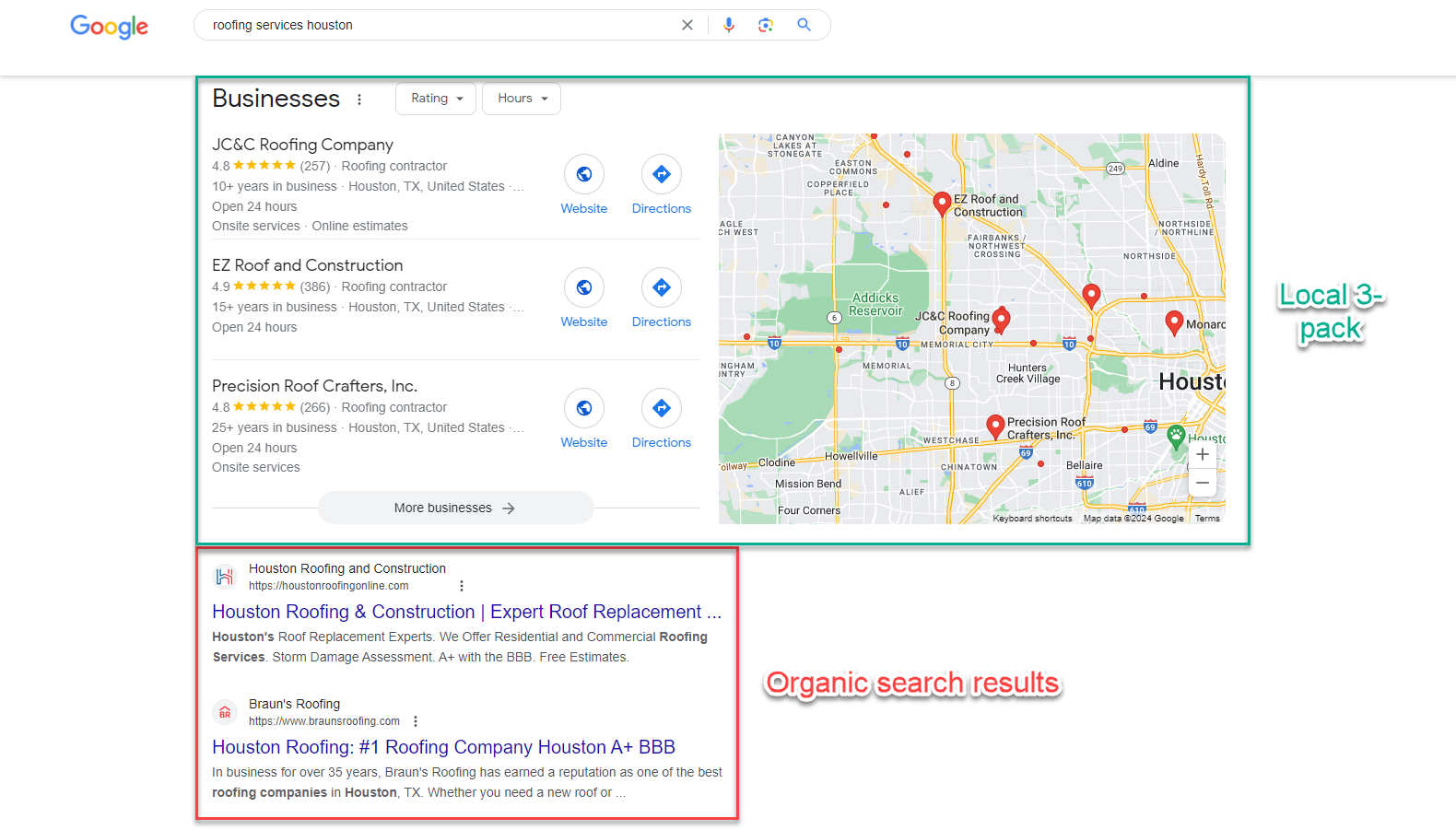
Why Do You Need an Optimized Google Business Profile?
Signing up for your organization’s Google Business Profile (GBP) is key to your search engine optimization (SEO) strategy. It allows your target audience to find you easily in local search results. Your profile can increase your business’s chances of appearing on Google Maps rankings, if not on the local 3-pack, and attract more potential customers.
Your GBP can also improve your online presence and reputation. By providing users with all your business information and generating positive reviews for your services, you can improve your conversion rates and get more people to leave you a phone call or visit your office or store to inquire about your products and services.
Now that you know the advantages a Google Business Profile brings to your local business, follow the steps below to learn how to create and optimize one.
1. Claim Your Google My Business Listing
Your GBP may already exist because somebody wrote a review about your services on Google. At this point, it’s just a matter of claiming your profile. You can search for your business name on Google Maps to see if your GMB listing appears here, then claim the profile by clicking the “Own this business?” link.

If your business listing doesn’t show up on the Maps results and doesn’t exist yet, you can add your business instead by clicking “Manage Now” on the Google Business Profile homepage.

Type in your business name on the next page.

Then, select your business type.

Enter the primary category of your business. You can add as many categories as applicable. You can change the category or add more later.

Then, type in your business address.

Google will ask you to indicate your business location in Google Maps. Move and set the pin to the exact location. If it’s already correct, click “Next.”

You have the option to enter your phone number and website URL. You can skip this step if you wish.

Check the boxes to receive news and updates from Google. Uncheck them if you don’t want to. Then click “Continue.”
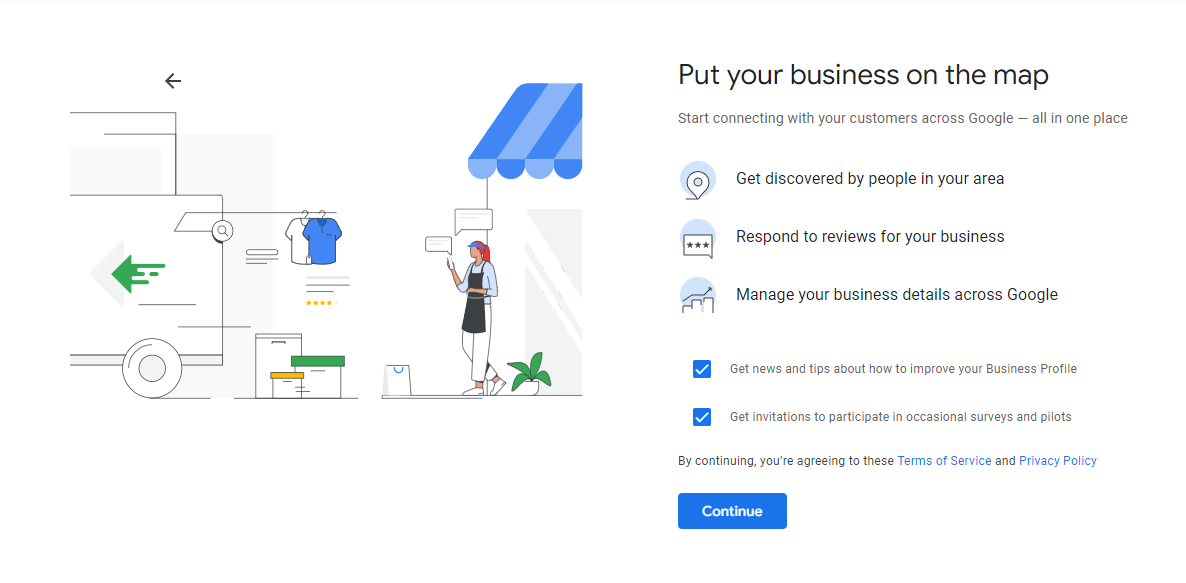
The last step is to confirm your GMB profile by entering a verification code via text or voice or submitting a video recording of your business. Google won’t show your profile on search results until it confirms your verification, which could take up to seven days.
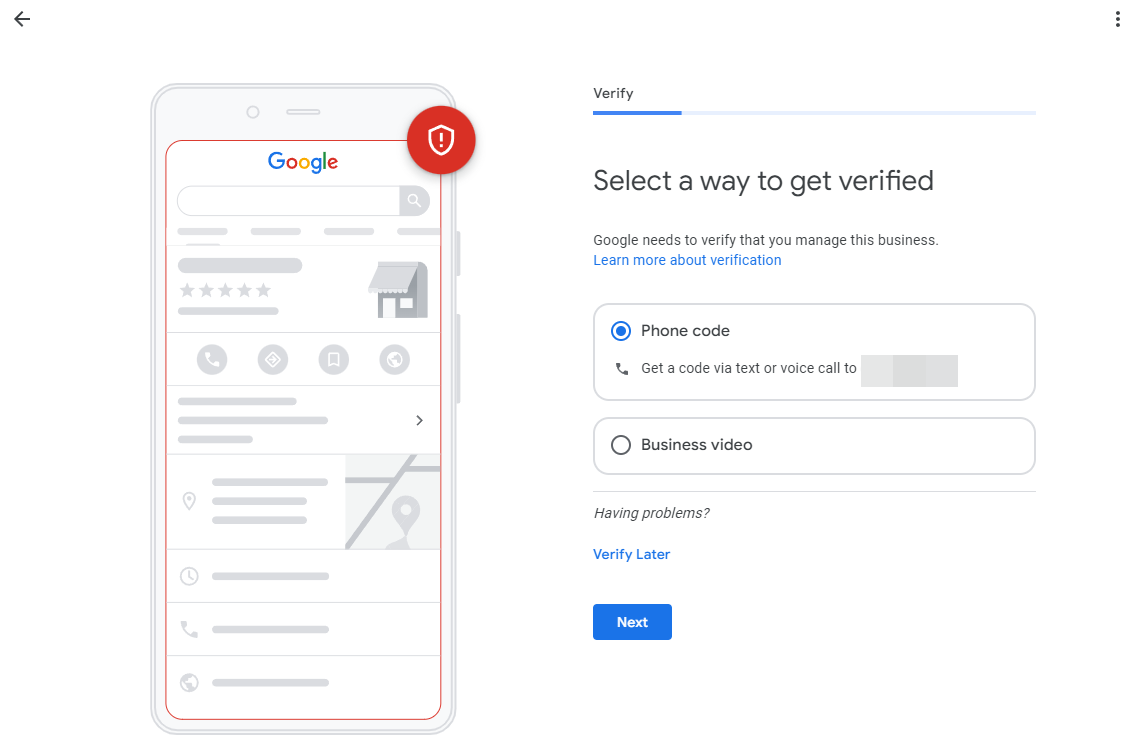
2. Fill Out Your Business Information Correctly
While waiting for Google to approve your profile, you can continue filling out your business information. Type “my business” on Google to show your GBP settings on search results. Then click “Edit Profile.”

This opens a lightbox where you can enter your business information in your Google My Business profile. You can also edit your business name here.

Then, click the Contact tab to edit or enter your contact information, like phone number and business address (or physical location). You can also add your website URL and social profiles.
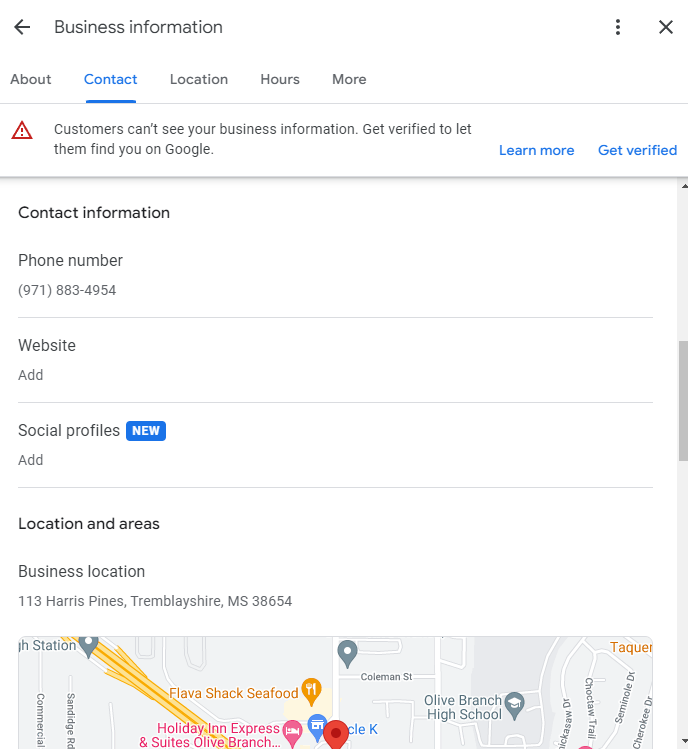
Remember the NAP (business name, physical address, phone number) you entered on your Google My Business page? You will refer to them later when listing your business on online directories relevant to your industry.
Next, click on the Location tab to indicate your service areas or the cities and states where you offer your services. Enter the most relevant and specific ones so you can appear in users’ search results for your business.

If you entertain people customers in your office, click on the Hours tab to indicate the business hours when they can come over or call. While you can choose not to show the time and days of your business’s availability, making them public can help you to receive more inquiries about your products and services.
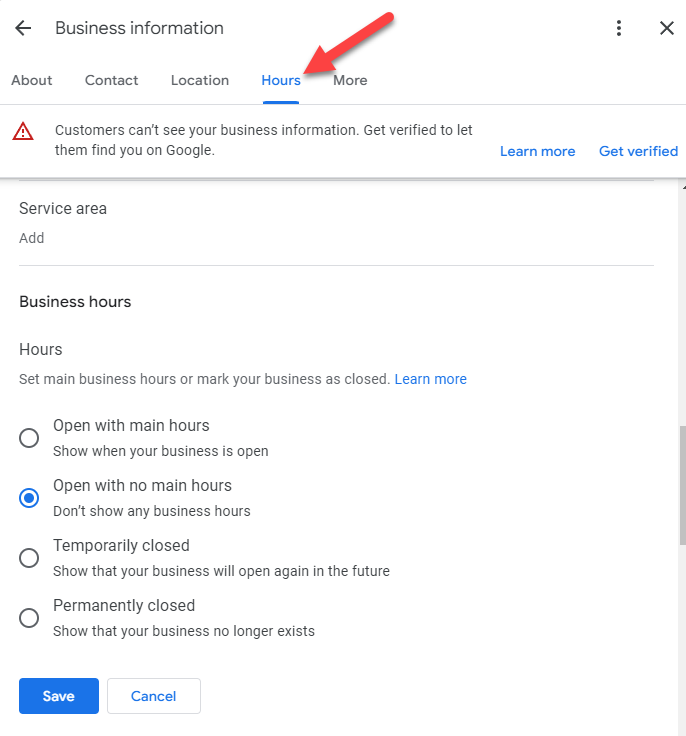
Finally, click the “More” tab to add optional business attributes to your profile. Below are the questions posed by the attributes that you can answer:
- From the business – Is your business woman-owned?
- Accessibility – Are your restrooms and seating wheelchair-accessible?
- Amenities – Do you have gender-neutral restrooms?
- Children – Do you allow kids inside your office or shop?
- Crowd – Is your place LGBTQ+ friendly and a transgender safe space?
- Planning – Do people need to schedule an appointment with you before visiting your store? Do they need a membership to enter your premises?
- Service options – Do you offer online classes and onsite services? Is your staff fluent in other languages?
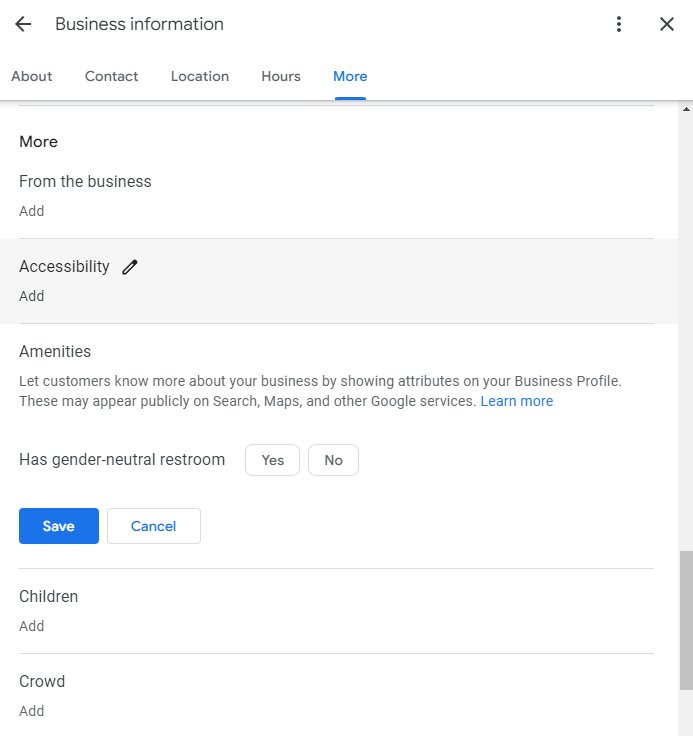
Showing this information on your profile can convince people to call or visit your store if not outright inquire about your products and services.
3. Optimize Your Business Description
In the About tab and under the business category section is the business description. Click on it to describe what your company is about to people.
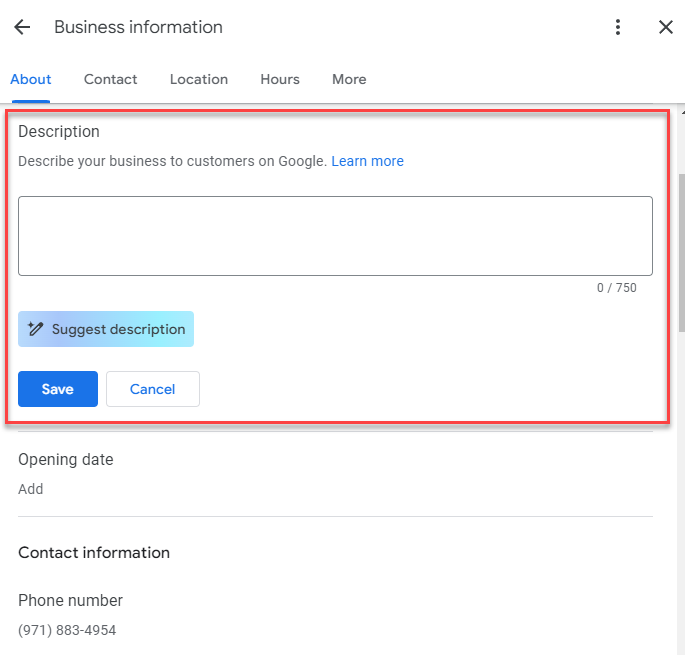
Click “Suggest description” to let Google generate your business description using your provided information and help you get started. The AI-generated description will likely be imperfect, so edit it to make it more accurate for your business. Rate the description to help Google provide better descriptions in the future. You can also click “Try again” to generate another description.

When writing or editing your description, limit it to 750 characters, which is around 150-300 words. Be clear and concise about what your business does, its unique value proposition (USP), the products and services it’s selling, and the locations it serves. Also, add relevant keywords to help improve its local rankings on Google search results.
4. Choose the Right Business Category
As mentioned, you can add another business category to help Google learn more about your company. These secondary categories provide more information about your company to Google, which increases your listing’s chances of ranking on the local 3-pack.
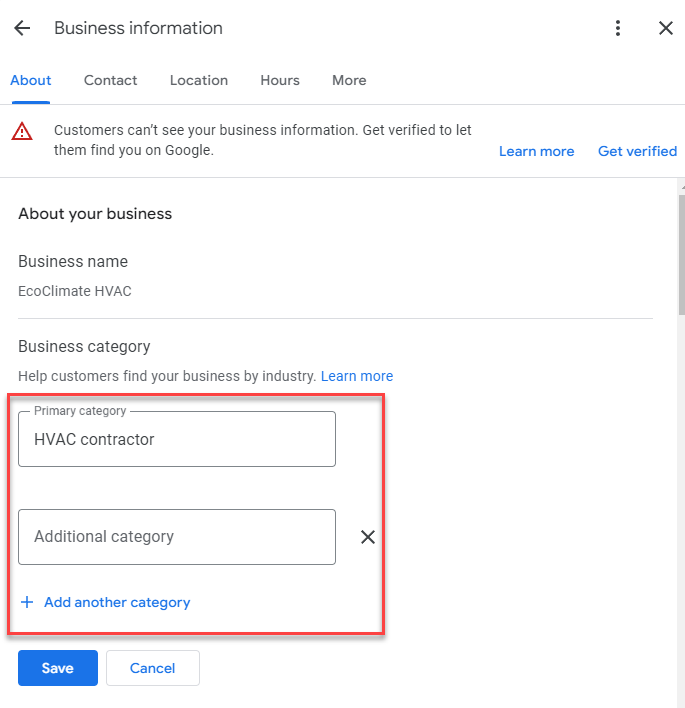
Add as many categories as you need as long as they accurately describe what your business is about. Don’t add categories unrelated and irrelevant to your business, as it might produce the opposite and negative results to your local rankings.
5. Add High-Quality Photos
Hire an experienced photographer to take high-resolution shots of your business and staff. This helps users see who you are and what your office or store looks like, encouraging them to visit your place and talk to your employees about your services. The professionalism of the photos can also enhance your authority and make your business more approachable.
To know what photos you should upload to your GBP, click Add Photo or Manage Photos.

Choose between adding a cover photo or logo.

The uploaded images will appear on the knowledge panel about your business in search results.
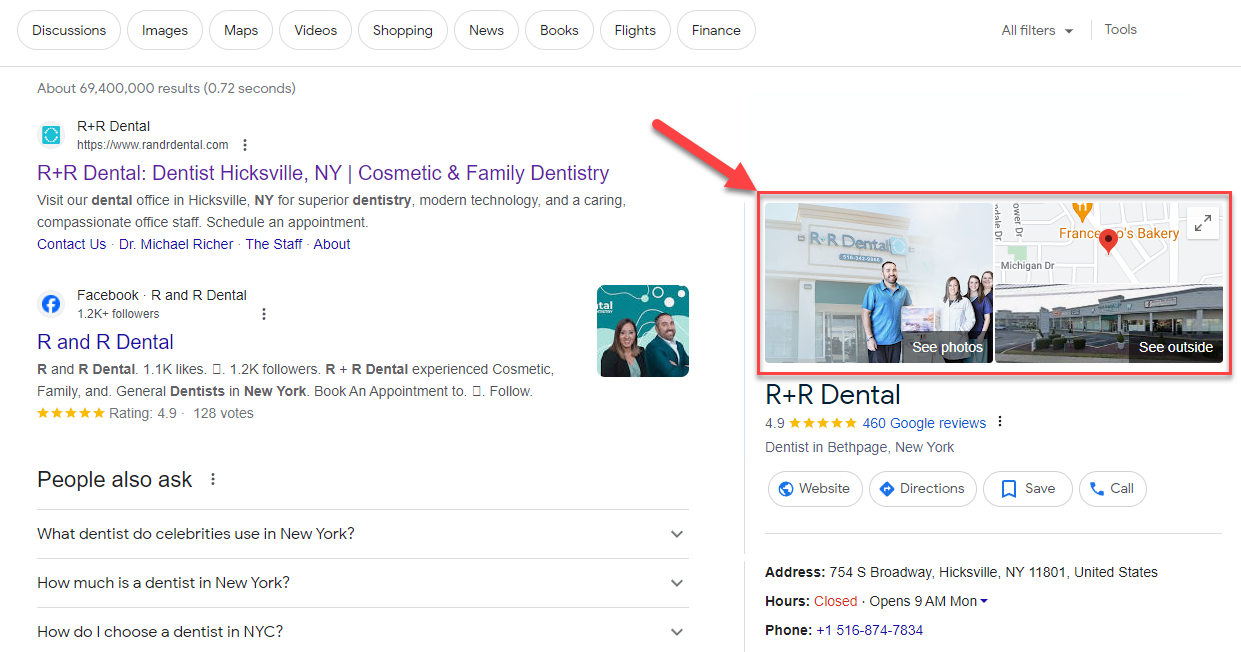
You can also show a 360-degree view of your office here. Take the photo outside your office across the street using the Google Street View app or similar and upload it to your profile. This helps users find where the location of your business is should they visit for a consultation.

Aside from images, you can also upload and showcase videos on your GMB profile. You can repurpose your long-form and short videos here on YouTube and TikTok to show people what your business can do for them.

6. Collect Customer Reviews
Google reviews are among the most critical ranking factors in the local search algorithm. The more reviews your small business gets and the higher its average star rating, the greater your GMB listing’s chances to rank higher becomes. From a user’s perspective, more positive reviews incentivize them to trust and try out your services, resulting in more new customers.
From your GBP settings, click “Read reviews.” You can’t receive reviews yet if you still have to verify your profile.

The next page shows reviews written by customers and clients. Acknowledge their reviews and thank them for the positive feedback.

Even if your business received constructive negative reviews, take this opportunity to show your professionalism. Apologize for any inconvenience your services may have caused and get to the root of their issues with your business.
Find solutions to their problems so you can get them to change their negative review into a positive one. It shows that you acknowledge your customers’ needs and are willing to give them the best experience possible, which helps you attract more clients.
If you don’t have business reviews on your profile, click the “Get more reviews” button.

You will then see a link where people can leave a business review on your Google Business Profile.

Copy the link and send it to your clients whose projects you completed. Ideally, create a drip campaign that automatically emails your customers asking for a review a day after finishing the project. The campaign should also contain follow-up emails so you can continuously remind people to leave their feedback in case they don’t receive the initial emails.
7. Develop Google Posts Strategy
Like social media accounts, Google Posts lets you publish posts about your business to engage with your audience. From the GBP settings, click “Add updates.”
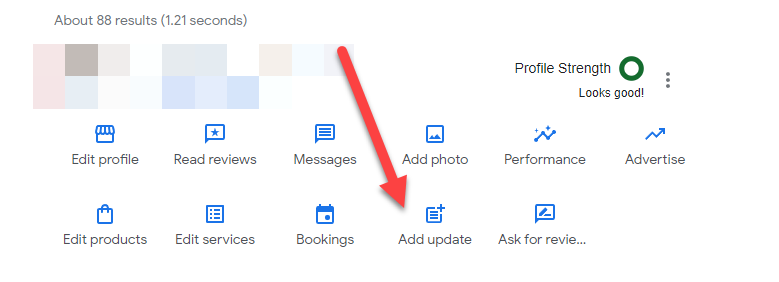
Choose which type of post you want to publish on your profile.

Choose update if you want to post testimonials, completed projects, and business news your followers need to know. Offer is a post type that informs people about your business’s upcoming promo, the date when it will expire, and why they should take advantage of it. Finally, go with event if you want to invite people to your seminars, product or service launches, or similar.
You can upload an image, description, and additional information in the post. To encourage people to perform your desired action, you can also include a call to action (CTA).

Click “Preview” to see how the post will look on your feed once published. Then, hit “Post” to publish it.
The posts will appear on your Google My Business profile from Google Maps search under the reviews section.

To get the most out of Google Posts, you must publish regularly about topics that interest your audience. Some posts expire after seven days, so you must develop a posting schedule and ensure that you have enough posts for people to see.
Also, Google considers the activity and engagement in your posts as ranking factors–profiles with posts with lots of likes and comments can rank higher on local search results. Post content that will provide value to users and help establish your authority in your industry. This enables people to trust your brand more, increasing conversions from your offer posts.
8. Enable Google Q&A
Even if you provide as much business information as possible in your GMB profile, you still haven’t answered everything people need to know about your business. It’s possible Google doesn’t have an option in your profile where you can address these things.
This is where Google Q&A comes in handy. You can enable people to ask questions you haven’t answered in your profile. You can also use it as a FAQs section on your profile by asking the questions yourself and answering them.
Once your profile is visible on search results, there’s a section in the knowledge panel or Google Maps listing where people can send in their questions.

You want to answer all questions that come your way about your company and its products or
services. Comprehensively answering each query gives people a better understanding of your business, paving the way for more bookings and appointments for your services.
To do this, however, you need to answer their questions immediately after they post them. You can receive notifications of new questions by clicking the three-button icon and choosing “Notifications” from your profile.
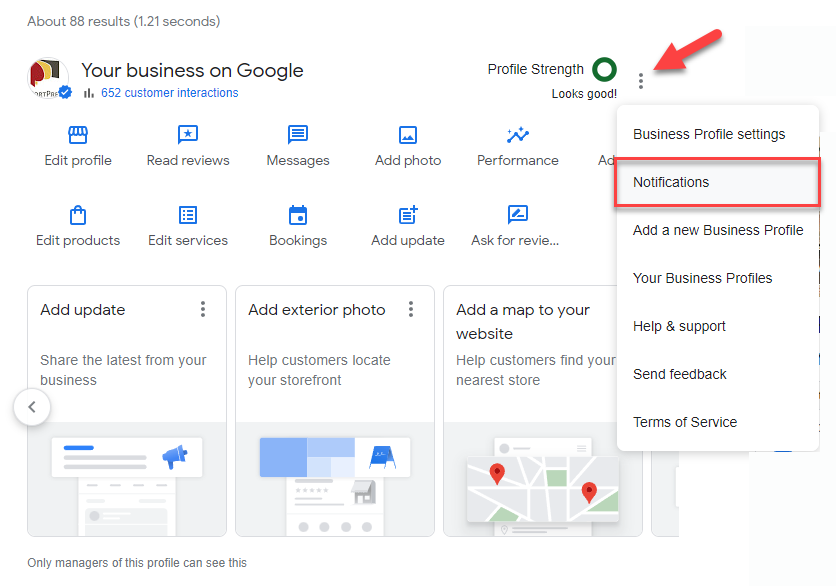
Then, turn on the alerts for questions and answers on your profile in real time.

9. Feature Your Products and Services
Give people more information about specific products and services available in your business. To start, click on “Edit products” from your GBP settings. If you’re offering services, click “Edit services” instead.

Next, fill out the information about your product. Enter its name, the amount, a description with not more than 1,000 characters explaining its benefits to users and including keywords to increase its search rankings, a link to the product page on your site, and an image of the product.

Once published, expect to see the product or service on your knowledge graph or Google Maps listing.

Create as many product and service listings on your GBP as needed so people can learn more about them. You can also link to your website, where they can learn more about the product or service or, if not, order directly from your site.
10. Allows Users to Message You (And Reply Quickly!)
Google Messages lets people directly contact you regarding questions about your business. The difference between this feature and the Q&A is that only you and the person who initially sent the message can view your conversation.
To enable this feature, click Messages on your GMB profile.

Next, click on the three-dot icon to open its settings. You can then enable the chat feature and receive text messages from your Google Business Profile.

To reduce friction between users and your business, enable FAQs, which lets you answer common questions about your products and services not explicitly addressed by your profile. Click on “add FAQs” from Chat Settings and choose between Custom FAQs (you input the questions and answers) and Automated FAQs (Google will generate the FAQs based on the information you provide).
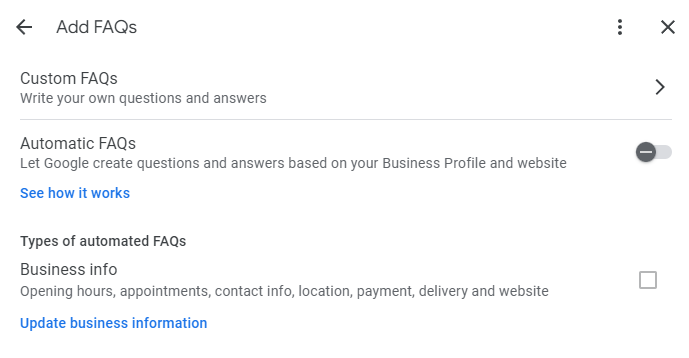
Your FAQ may provide users with answers to their questions, allowing them to book your services or buy your products directly.
11. List Your Business on Online Directories and Citations
At this point, you have set up your profile to appear on relevant searches. The next step is to optimize your profile for local off-page SEO factors, starting with listing your business on popular or niche-specific online directories.
Use Google to search for “[industry] online directories.” Most pages appearing here are a roundup of relevant online directories for which your business must sign up. Gather as many sites as possible here.

The best practice to observe when signing up for online directories is to observe NAP consistency. Accurate information about your business across these sites can help your GBP rank higher on local search results and allow prospects to reach out to your business without problems.
Ensure that the contact details in your Google My Business profile are the same as those in these directories. If there are changes to your business name, address, and phone number, you should also change them on all your business listings.
If you previously registered your business on online directories, you can simply update them with your latest information. But if you forgot which sites they signed up to, use a tool like Moz Local to locate them. Start with its Local Listing Score and enter your company name and address.
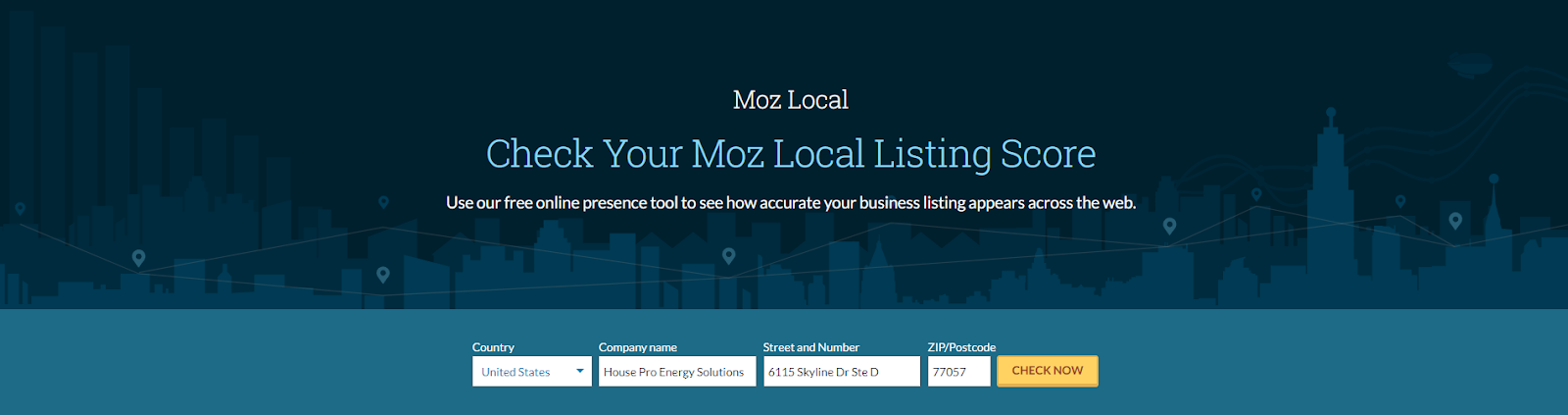
The tool finds your listing on the most popular sites to show if the NAP you entered on your GBP is the same as here. It also shows you other online directories that you haven’t registered your business yet and should.

12. Track Location Rankings With TrackRight

TrackRight helps monitor your local SEO performance based on where the listing ranks for its target local keywords. Its Geo Grid Rank Tracker tells you which position your business listing ranks for a keyword on Google Maps in your desired locations and areas. As an analytics platform, it can track how many leads your listing acquired from its form and live chat.
To leverage TrackRight’s features, you must manage your Google Business Profile correctly, which you can do from within the platform. Upon signing up with your company name, click Management > Integration under Management on the left sidebar and enter your GBP details there.

Once connected, you can edit NAP data, respond to client reviews, and access insights and reports that provide actionable tips on improving your listing’s local search rankings.
13. Dissect Your Competition
To further optimize your Google My Business profile, check and take inspiration from what your direct competitors are doing with theirs. Search local keywords you’re optimizing your listing with and review the top businesses that appear on the local 3-pack.
Then, review their profile and see how it differs from yours. For example, On The Map Marketing helped its client Hansford McDaniel – Workers’ Compensation acquire 11 new cases in 30 days after shooting straight to the top of the local 3-pack.

We achieved this by looking at the top-ranking businesses for our client’s target keywords. Almost all that appeared on the local 3-pack have the words “workers compensation lawyer” or similar in their business name.

Initially, the client didn’t have “workers compensation” in its name, so we couldn’t include it in its GBP without getting penalized. For this reason, we decided to open up a “doing business as” (DBA) for our client to include the keywords that its competitors used in their names. This simple change paved the way for our client’s increased local 3-pack rankings in the areas it serves.
This example shows that you must fashion your GBP similar to the top-ranking ones for your keywords. Below are ideas to help you conduct a proper analysis of your competitor’s profiles:
- Study the content of each business’s description. How many times did it mention its target keywords, if at all? How many words does the description have? And what else did it include (history, services, products, etc.)?
- Focus on elements that stand out on their profiles. If the top businesses have hundreds of reviews, prioritize publishing more customer reviews on your profile.
- Apply the most common denominators among your top competitors on your profile. If their Google Posts strategy consists of sharing their blog posts and promotional videos of their services, do the same on your profile.
- Conversely, capitalize on their weaknesses. Find areas they didn’t optimize in their profiles and work these elements into yours to potentially increase the rankings of your Google My Business account. If they didn’t feature their products or services on their profile, consider adding them to yours.
14. Be Consistent
After implementing all of the above, the real work begins. GMB optimization is a continual process–you must iterate your profile based on its most recent performance so you can tweak your upcoming campaign to improve its rankings in the future.
You must constantly monitor business changes and apply them to your profile. As mentioned, update your NAP across all listings and online directories if they change. The same goes for your photos and videos–replace outdated ones with photos of your new office space and employees.
Next, devise strategies to generate positive reviews and publish Google Posts that maximize engagement.
For collecting reviews, use a marketing automation tool to develop a drip campaign that automatically sends clients an email with a link to your Google reviews after completing the project. For Google Posts, use tools like Sendible to schedule the posts to be published within the next 30 days. Setting these things in advance sets your campaigns on autopilot.
Also, reply as fast as possible to messages and questions from people. This shows that you value their interest in your business and go out of your way to provide excellent service. Do the same for customer reviews as well. Always thank people who left positive reviews and be receptive to constructive criticism.
After doing all these things, review your campaign results. Go to your GBP settings and click “Performance.”
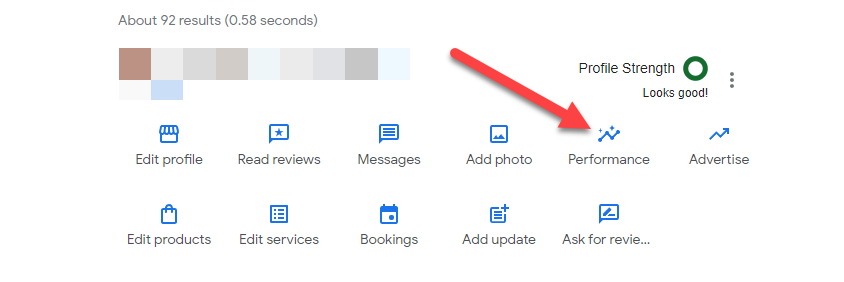
From the Overview tab, you can compare the number of interactions you’ve had with people in the past few months. The more interactions your business had in the most recent month, the more effective your latest campaign has been.

To provide more insights into your profile’s performance, scroll down to see the search breakdown or the queries searchers used to find and visit your profile.

Click “See more” to see the complete list of search queries. To optimize your profile further, mention the most relevant keywords in your business description and others.
15. Hire a Local SEO Agency
Following the tips above on how to set up and optimize Google My Business properly is easy in theory. Executing them yourself is a different matter, especially if you don’t have any digital marketing experience or background. Learning about doing them also takes away time from focusing on your business and helping your clients.
That’s why it’s best to hire an agency to optimize your Google My Business profile. They have the skills and know-how to develop a local SEO strategy around your profile so you can dominate the local 3-pack rankings in your desired areas and multiple locations.
On The Map Marketing is a digital marketing agency you should consider getting for your GBP and local optimization needs.
- We have helped Amaze Room Escape generate 16 more monthly leads and increased organic monthly traffic by 100%.
- Stroleny Law saw a 4,175% and 3,776.85% increase in form submissions/calls and organic traffic, respectively, with our help.
Contact us if you need help optimizing your Google My Business profile and generating more relevant traffic and leads for your products and services. We can also offer a free local SEO audit for your business if we’re a mutual fit.
Table of Contents
Related Articles
Dominate Your Market with Digital Marketing Services That Deliver
Talk to a certified professional today, and we will design a strategy specific to your case.